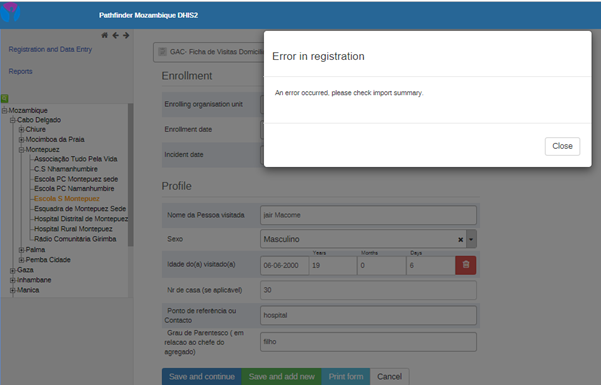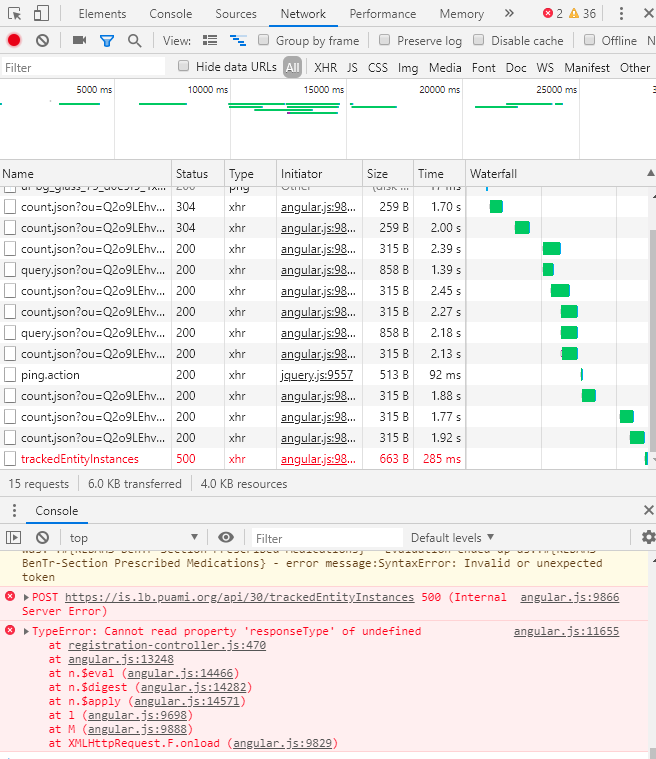We frequently face this message on DHIS2:
“An error occurred, please check import summary”
2 main things help in identifying the reason for the problem:
-
from the server side, and in case you have access to it, you can check the logs of the catalina file while the error happens
tail -f /home/dhis/tomcat7-dhis/logs/catalina.out
it could have the keyword INFO, ERROR or WARN and will be followed by a wall of text similar/longer to this:
java.lang.IllegalArgumentException: Invalid character found in the request target. The valid characters are defined in RFC 7230 and RFC 3986
at org.apache.coyote.http11.InternalInputBuffer.parseRequestLine(InternalInputBuffer.java:189)
at org.apache.coyote.http11.AbstractHttp11Processor.process(AbstractHttp11Processor.java:992)
at org.apache.coyote.AbstractProtocol$AbstractConnectionHandler.process(AbstractProtocol.java:625)
at org.apache.tomcat.util.net.JIoEndpoint$SocketProcessor.run(JIoEndpoint.java:316)
at java.util.concurrent.ThreadPoolExecutor.runWorker(ThreadPoolExecutor.java:1149)
at java.util.concurrent.ThreadPoolExecutor$Worker.run(ThreadPoolExecutor.java:624)
at org.apache.tomcat.util.threads.TaskThread$WrappingRunnable.run(TaskThread.java:61)
at java.lang.Thread.run(Thread.java:748)
- From the client (browser) side, you can check the import summary while the error is happening:
The import summary gives a better idea on what really happened
Here follows how to check the import summary on google chrome:
- On the top right side of google chrome, find the 3 dots and open the developer tools, by going to “More tools”, then “Developer tools” (you can also use Ctrl+Shift+i)
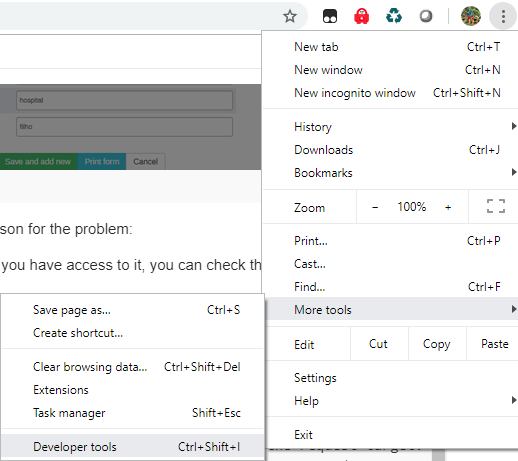
- Once the tool opens, make sure to select Network and “All”:
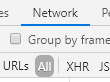

- Redo the steps that caused the error to happen (e.g. register a new tracked entity/event/… do an enrollment)
- When the message “An error occurred, please check import summary” shows or any other error message, the developer tool would have captured it and you can find it by looking for text:
notice the section at the bottom:
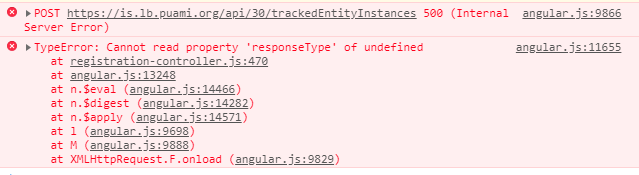
click on the triangle to open more details:
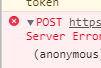
The upper section shows more specific details:

click on the red text:

- copy the above red texts and their details and submit them to the concerned persons (your organization’s developer/maintainer or DHIS2 developers) to help you solve the problem.
Following the above steps will hopefully help you solve many problems and/or submit to the DHIS2 developers the logs in order to help you find a solution
Hope the above is helpful
All the best,
Bernard