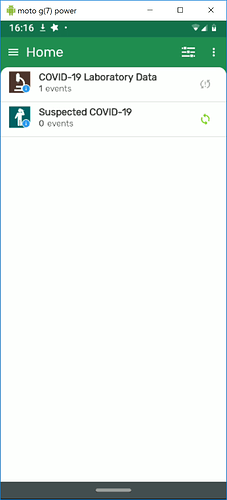Hi everyone, I tried to train my team on working with the dhis android capture app, I couldn’t take screenshots it says the app doesn’t allow it, I couldn’t display in smart screen or in the data show, it only shows a black screen. is there a way around this, so I could explain how to work with the app while recording screen. it would be easier, I needed to display the app screen many times, my work involves explaining a lot.
Hi Hamza,
As a workaround, you can use android emulator on your desktop.
Hi @hamza,
You cannot take screenshots of the Android app to protect patient privacy. With each release of the Android apps, however, these is a training application released as well. You can sign into the training app and it will appear as though it is your DHIS2 instance, but your data will not appear and data you enter will not be saved. You will be able to take screen shots and record the screen, while entering phony data on data sets and programs identical to the ones on your real DHIS2 instance.
I’m attaching a screenshot of the DHIS2 Capture Github with the training application highlighted!
Blake!
Hi @berhard, thanks for your replay, You mean there is a training App?, if so, where to download it.
Hi @Mohammad_Ullah, that might help at the end, thank you
Hi @hamza,
If you follow this link, you can choose the app you are interested in and click Github. There you will be able to choose the app version and you will see both the “real” version and the training version.
There is a simple way to take screenshots of an Android device, rather than using Android Studio.
Check out scrcpy: GitHub - Genymobile/scrcpy: Display and control your Android device
For Windows, download the zip file and unzip it. You need Python 3 installed on your desktop and you also have to configure your Android device in a certain way (more details if you follow the link above - some perseverance may be required).
Open Windows PowerShell and navigate to the unzipped folder. Connect your Android device to your desktop with a USB cable. Run the command .\scrpy.exe. Check your Android device for any messages about authorisation.
Your Android device screen should appear as a window on your Windows Desktop (also works well on Linux - haven’t got a Mac to try it on that). Then use your preferred screenshot tool e.g. Snipping Tool.
Hi @hamza !
As explained this is due to privacy reasons, the DHIS2 Android App follows the OWASP security principles and so some of the features that you might find in other applications are not allowed. You can read more about this in the OWASP MSTG
If you need the full features of the Application we recommend using the Training App as they explained. That will allow you to perform these tasks (screenshots, working on root phone, etc).
However, as @prcleary mention. We find scrcpy so useful that we event recommend it for testing, training, etc… we wrote a post about it! How to clone your Android screen (useful for: presentations, debugging, etc)