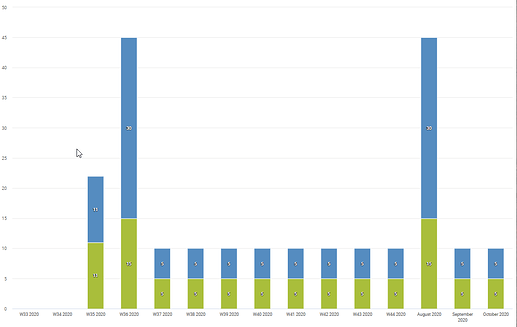Hello Experts,
We have a weekly aggregate data set that collects a data element with aggregate type: last value (sum in org unit hierarchy). In our reports, we’re noticing that data is not appearing as expected.
First, is it possible to set the aggregation type of a data element to present the last value only for the reporting period that is being presented? For example, I have data only for w35 - w38 2020, were w38 has 0 entered for the value (‘store zero data values’ is set to true for dE). However, in my reports (see screenshot below) I’m seeing the last value from w37 presented for all following weeks and months (this ignores values that are 0 or null). I believe this is reported here already: [DHIS2-8607] - Jira. Will this ticket be picked up at some point? Or is there another way to report the last value within the reporting period?
Second, it seems like data elements with the last value aggregation type are not respecting the ISO calendar. Using the same example explained above and screenshot below, I’m seeing w36 being presented as the last value for August. However, according to the ISO calendar, w35 aggregates to August and w36 aggregates to September. Is this expected behavior?
We are currently on version 2.33.4
Thanks,
Kris