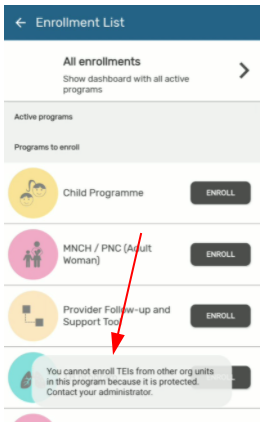Hello community, in creation of tracker program, there is an area of specifying Access level where we find “Open, Audited, Protected and closed” what are the use of these options and how do they differ to each other,
Thanks
Pachat
Hi @Pacifique_Hategekima,
Thank you for your question and your patience! These are additional access and protection control settings for the Tracker program specifically for Enrollment and Events data. To understand these access levels, there are Tracker Access Control concepts that need to be clear:
- Tracker Program Ownership
- Overriding the Tracker Program Ownership i.e. ‘break the glass’
- Access Levels
The complete and clear explanation for all of this can be found in the docs Tracker Access Control - New Tracker - DHIS2 Documentation
I think you might find this short YouTube demonstration helpful (Video URL at the time Access Levels are mentioned):
Please, be aware of the limitations in Android as explained in the doc (taken from DHIS2 Android App - DHIS2 Documentation):
The “breaking the glass” feature is not yet supported in DHIS2 Android Capture App. If the program is configured as “Protected”, the default behavior for Android will be the same as if the program is configured as “closed”. This means that an Android user will not be able to read or edit enrollments of a TEI outside of their capture org units. TEIs registered in a Search OU will be returned by the TE Type search but if the program is closed or protected the user will not be allowed to see or create a new enrollment. If Android users must be able to access TEI outside of their data capture org unit, the program should be configured with access level “Open”.